Can Discounts Help Grow My Business?
Yes, offering attractive discounts is one of the best strategies to capture customers' attention. By providing special offers, you can encourage more purchases and build a loyal customer base.
How Can I Create Unique Discounts?
With the Phil platform, you can easily generate unique discount codes either automatically or manually. These codes allow you to define specific discounts for your products or services, helping you manage your campaigns effectively and increase your sales performance.
Start creating your discounts now and watch your sales soar!
Step-by-Step Guide to Creating Discounts and Vouchers on Phil
How to Create a Discount?
1. Log in to Your Account
Log in to your account, navigate to the left-hand menu, and select "Discounts"under the relevant section. Then click on the "Create Discount"option.
2. Fill in Discount Details
On the new page, complete all required details for the discount you want to create. This includes information such as the discount type, percentage, and validity period. Once done, click the "Save Discount" button to finalize your entry.
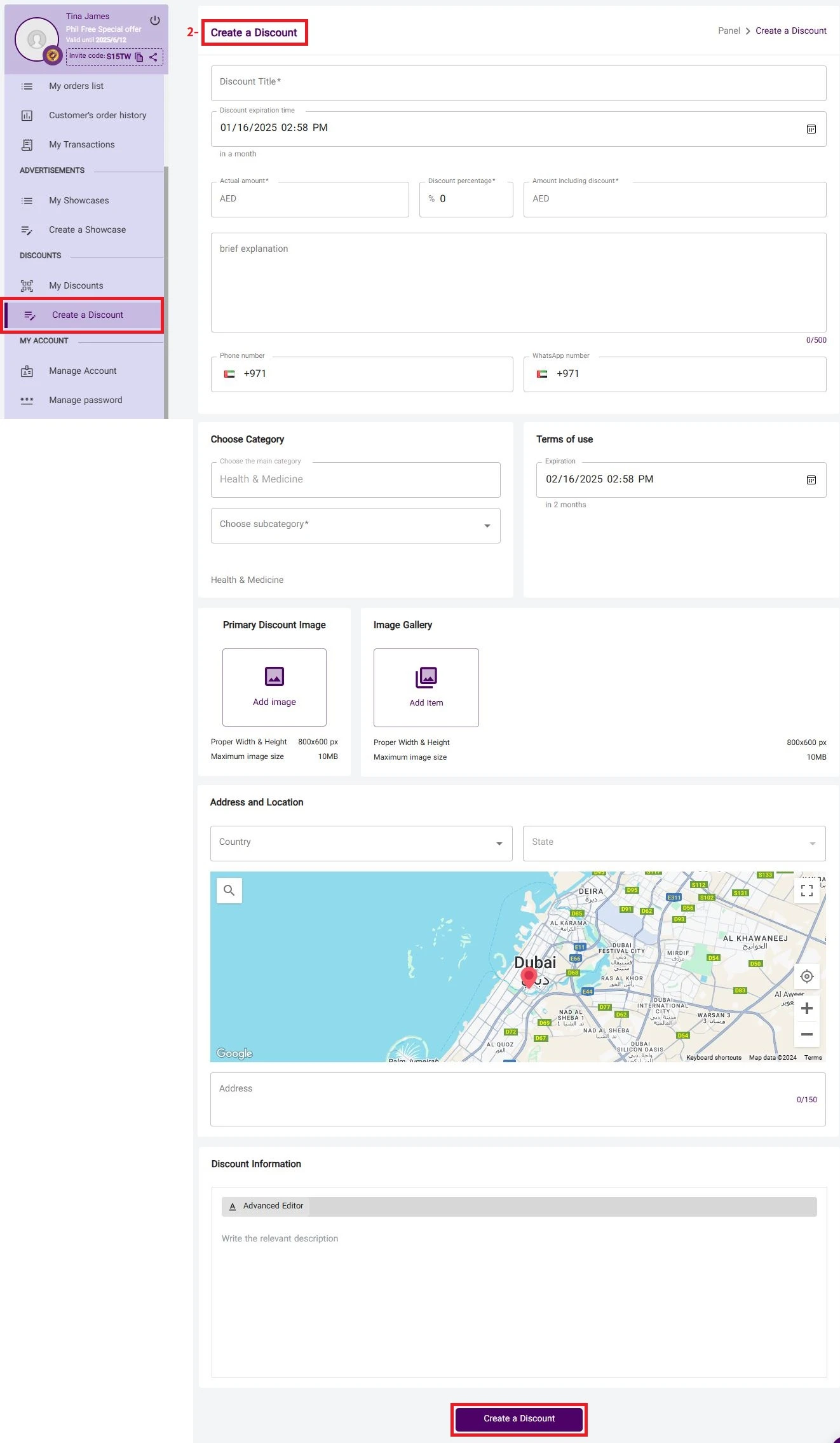
How to Create a Voucher?
3. Create a Voucher (Discount Code)
Once you’ve created your discount, the system will display the "Create Voucher" option. You can create vouchers in two ways:
3.1 Automatically Generate Unique Vouchers
Enter the number of discount codes you need, and the system will automatically generate them for you.
3.2 Manually Create Vouchers
As the discount provider, you can also manually input your own voucher codes.
Discount and Voucher Approval
4. Discount Review and Approval
After creating the discount codes, the system will send them to the Philteam for review.
5. Approval Notification
Once your discount is approved, you will receive a notification through your account, and the discount will be activated on the website.
How to Edit Discounts or Vouchers?
6. Edit Discounts
Go to your "User Account" and select "My Discounts" from the "Discounts" menu on the left-hand side.
6.1 Add an English Equivalent for Your Discount
When editing a discount, you must add an English translation of it. Once this is done, your discount will go back into "Pending Approval" status and will be reviewed by the Phil team. A notification will confirm its approval.
How to Cancel a Voucher?
7. Methods to Cancel Vouchers
You can cancel vouchers using one of two methods:
- By clicking on the notification message in your account.
- By accessing "Customer Orders" from your "User Account" menu.
8. View and Select Vouchers
Click on "View Vouchers". To cancel all purchased vouchers, select "Retrieve All Vouchers". To cancel a specific voucher, select the desired one and click "Retrieve Voucher."
9. Confirm Voucher Cancellation
Click "Confirm Voucher Retrieval" to cancel the selected voucher. The status will change from a checkmark to a cross.
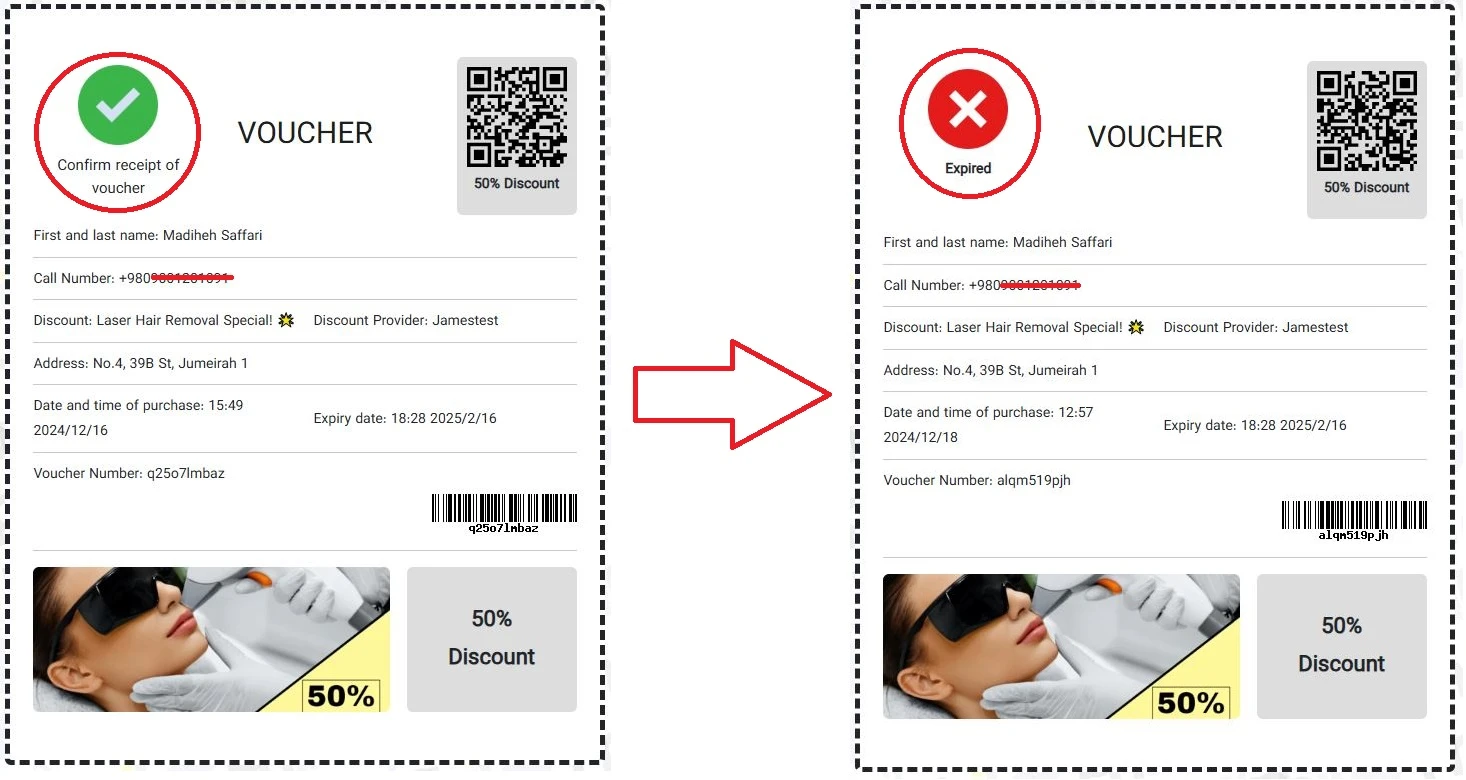
How to Check Canceled Voucher Status?
10. View Canceled Vouchers
Once a voucher is canceled, its updated status will be visible in your account dashboard. Additionally, you will receive a notification confirming the cancellation.
Why Smart Discounts Can Help Your Business Thrive
By creating attractive discounts and unique voucher codes, you can significantly boost your sales. Discounts are a powerful tool to attract new customers and strengthen relationships with existing ones.
Create your discounts now and see the impact on your business today!
You can find the PDF file as attached.


